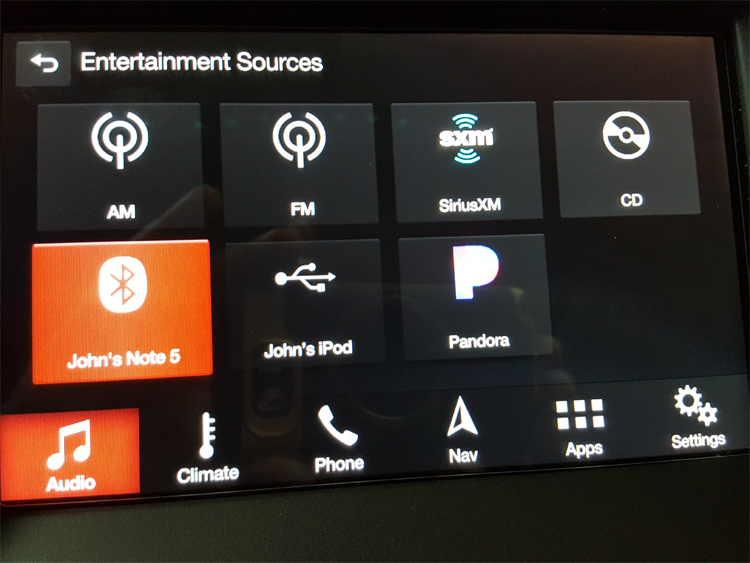
Gadgetjq
SYNC Members-
Posts
78 -
Joined
-
Last visited
-
Days Won
2
Everything posted by Gadgetjq
-
SYNC 3 not finding Lincoln+Alexa on Android phone
Gadgetjq replied to Hoppy's topic in SYNC 3 Applink & Technical Assistance
Hi Hoppy, I hope your dealer helped sort this out for you. Here's a thing I've just noticed. Ford+Alexa shows up in the Audio Sources list along with the apps list. So, you need Alexa to answer something or do something just go to Audio/Sources, touch the appropriate tab and ask/order away. -
SYNC 3 not finding Lincoln+Alexa on Android phone
Gadgetjq replied to Hoppy's topic in SYNC 3 Applink & Technical Assistance
Ford seems to be suffering some sort of server issue. The FordPass has also stopped working (shows the initial blue screen then crashes) and Ford+Alexa (same as Lincoln+Alexa) wouldn't respond for me this morning either. -
Hey Matt, I'm just curious. Where did you download your update files from? The Ford update site 'should' have used your VIN to be sure you get the correct files. There's a helpline number on that download page you'll want to call for assistance (assuming they're even staffed right now) If you were going for the V3.4 update from the Cyanlabs site there are multiple options the owner/updater has to choose from. A wrong choice could probably cause what happened to you. If I recall correctly there's a discussion forum attached to that site where you might find help.
-
Explorer 2015 No Climate right side dashcluster
Gadgetjq replied to mickrg123's topic in SYNC 3 General Discussion
This 'might' be what you're looking for. Note the last item. If you don't have the "Climate" listing you'll add an 8 as shown. It worked in my '16 Edge. Be sure you back up your current settings before making any changes. Dual Screen Cluster - Right Screen Modifications: 720-05-01 (2013+ MY) XXXX xxxx xxxx Note: Ignore bits marked with "x"(IPC) D8B8 (Default w/Navigation) D8A8 (Default w/o Navigation) 1xxx (Removes AM/FM and CD from Entertainment Source List) 9xxx (Removes CD from Entertainment Source List) xxx0 (Removes Phone Menu and Corresponding Alerts from Right Cluster Screen) Note: Phone/Text Alerts still come up on 8" Sync2/3 Screen xx3x (Removes Climate Control Menu from Right Cluster Screen) w/Nav xx2x (Removes Climate Control Menu from Right Cluster Screen) w/o Nav Note: You can add an 8 to this value to enable climate control from IPC, if your vehicle came with this menu missing/disabled. -
Navigation Update Problems
Gadgetjq replied to High Flyer's topic in SYNC 1 & 2 Navigation & Technical Assistance
That's odd since there hasn't been a single post on this or any of the more active Edge forums about this. Use the forum search (look for 'map update' or 'brick' or similar.) If I were you I'd just go to Ford's map update site, pay the $109 for the map download and do it yourself as many have done. https://ford.navigation.com/home/en_US/FordNA/USD Edit to add: If you search this or other Edge forums don't confuse map updates with Sync updates. They're completely different animals. Also be sure you're looking at comments about Sync3 not earlier versions that use a memory card to hold map data. -
A small patch of blue painter's tape will solve that little problem and won't leave any residue on the camera lens. It's crazy you'd have to jump through that kind of hoop for a driver's test though. The examiner could simply put his/her hand or their clipboard over the screen while the driver is backing up.
-
New User - review so far "Pitiful"
Gadgetjq replied to ltng7679's topic in SYNC 3 Navigation & Technical Assistance
Why haven't you updated your mapping software? For your '18 it should be a free download. Granted, it's only current as of the first quarter 2018 but it's going to be a lot better than what you're currently using. Visit this page: https://syncnavigation.com/ford/home Enter your VIN and the ESN from your 'Sync About' screen then download your new map. Freebie! For the most current POI information you should still use Google Maps or Waze but thats easy with Android Auto or Carplay. -
New User - review so far "Pitiful"
Gadgetjq replied to ltng7679's topic in SYNC 3 Navigation & Technical Assistance
Good news, there 'is' an instruction manual for that thing! ? Looking at the '19 Fusion owner's manual there's an entire section devoted to Sync3. The section includes everything from screen layout to voice commands. I'd suggest opening the manual to that section and sit in the Fusion looking at each function. It's a lot easier than trial and error and you might even discover you like Sync3 better than anything you've used before. If not, there's always your Garmin or use Google Maps or Waze in Carplay or Android Auto. BTW Sync3 'does' remember addresses I'm navigating to after engine shutdown and restart. In my '16 Edge mapping just picks up where it left off so maybe dig deep in to your settings menus to see if a function has been turned off? -
USB volume erratic
Gadgetjq replied to wvvike's topic in SYNC 3 Media Players & Technical Assistance
Looking at your owner's manual (online) there are 100 mentions of the word "volume." Some are related to the heating/cooling system but many are in the radio controls section. Without much detail there's also mention of "Automatic Volume". I didn't dig deeply enough to see if there's a Sync setting for that in your Escape. In my '16 Edge the automatic volume (increases/decreases sound system volume based on speed and background noise) can be set to low/medium/high sensitivity in the vehicle settings area of the main screen. About skipping tracks, it appears there are several steering wheel control configurations. One has arrows indicating skip forward or back while others don't appear to offer the option (which is very odd). Take a look at page 79 of your manual for more detail and, just for grins, try voice control to skip tracks. Cheers! -
Sync 3 not finding apps
Gadgetjq replied to mrwhite0625's topic in SYNC 3 Applink & Technical Assistance
Hi Rhonda, As mentioned earlier there are a limited number of 'useful' apps that work with Ford's Applink BUT maybe you'll find something that fits your needs in the PlayStore here: https://play.google.com/store/search?q=ford applink apps&c=apps&hl=en_US Remember an app also has to be running on your phone for Sync3 to 'see' it and place it on the screen so you can use it. The multi-step process is just too much bother for a lot of people but it is what it is. Another option is to use Android Auto but, again, the number of really 'good' apps is kind of limited. Maybe this will help. In Android Auto I'm using both Waze and Google Maps for navigation Pandora and Pulsar + for music. If you've never tried Pulsar + give it a try even if you really like your current music player. The gapless music function is the best of the best. Cheers! ' -
Amazon Music Playing but no sound
Gadgetjq replied to Dwaniac's topic in SYNC 1 & 2 Media Players & Technical Assistance
Here's a 'way out in left field' idea. With music playing on your phone connect to the car via Bluetooth. Music should stop playing on the phone and be sent to your car system. Make sure audio is turned on and volume turned up. Still nothing? Try pressing the mute button on the steering wheel. I don't even know if it's possible but maybe, someway somehow, mute got turned on and stayed on? Edit to add: Another thought. When you paired your phone did you turn on media sharing in the phone's Bluetooth area? Occasionally (especially with iOS) users have to go in and manually turn some of the sharing choices on. -
2019 Ford with Sync3 without XM radio
Gadgetjq replied to davesteltz's topic in SYNC 3 Applink & Technical Assistance
Great info and good you've got it sorted out! -
2019 Ford with Sync3 without XM radio
Gadgetjq replied to davesteltz's topic in SYNC 3 Applink & Technical Assistance
Ok Dave, chill. You hadn't gotten a single reply for 20 hours or so and I thought I'd offer up an option. Quite a few owners 'miss' that Sources button in the audio page. I've seen posts asking how to select Am/Fm on forums before and thought 'maybe' you'd missed the button in your New F150. Gadget out. -
2019 Ford with Sync3 without XM radio
Gadgetjq replied to davesteltz's topic in SYNC 3 Applink & Technical Assistance
On the 'Audio/Sources page of your Sync3 screen you should have a Sirius/XM button (see pic below). If you purchased from a Ford dealer that button should be active with several months of free satellite radio service. If it isn't press the button for instructions to sign up. -
Greetings from beautiful Oswego, IL
Gadgetjq replied to Ponyguy's topic in Welcome to the Ford SYNC Owner Forum!
In the lower left corner of your screen you should see a tab labeled "Audio." Tap that and you'll see whatever is currently playing in the system. On the upper left side of this new screen is a button labeled "Sources." Tap that to see everything available to you which should include AM, FM, Sirius/XM, CD, then whatever additional items you have plugged in or connected to the Edge via Bluetooth. Those buttons might include the name of your phone, anything with audio files plugged into the USB data port and I think you mentioned Pandora. Now the fun part. Choose the AM or FM and get to work programming your stations. You might be able to find an online listing of stations and their formats in your area online. Select the "manual" setting, input the station frequency then press and hold one of the shortcut buttons until you hear a sound indicating the station is saved. You can do that through several pages of settings. I don't have satellite radio right now but as I recall settings are done exactly the same way. Find the station, press and hold the shortcut button. I suggest if you're fond of changing stations/sources as you drive that you practice doing that in the safety of your garage or wherever you can park. In a short time, muscle memory will take over and you'll hardly have to glance at the screen to make your changes. Be sure and experiment with the other tabs at the bottom of your Sync screen too. -
Ford Pass Broken?
Gadgetjq replied to Muzicman61's topic in SYNC 3 Cell Phones & Technical Assistance
A quick heads up. I had a Ford Pass update waiting for me in the Play Store this morning (I don't do auto updates so it might have been sitting there for a couple of days). I haven't had a chance to try it yet but 'maybe' the update addresses some of the connection issues discussed in this thread. Cheers!. -
Audio Source with Android Auto
Gadgetjq replied to Muzicman61's topic in SYNC 3 Cell Phones & Technical Assistance
If you have an Android phone just say "OK Google." If your phone is connected to the Edge go into your Android Auto app and check "OK Google" notification. With that done the simple verbal command will bring the voice assistant up on your screen. No buttons needed! . -
Sync 3 not finding apps
Gadgetjq replied to mrwhite0625's topic in SYNC 3 Applink & Technical Assistance
Sync 3 support for Spotify was discontinued in January 2018....but...there's a workaround:: https://community.spotify.com/t5/Other-Partners-Web-Player-etc/Ford-Sync-Integration-discontinued/td-p/4387319 Also, check this YouTube video: -
Ford Pass Broken?
Gadgetjq replied to Muzicman61's topic in SYNC 3 Cell Phones & Technical Assistance
I just took a look at FordPass to see if mine was having the same issue. The app says we have to disable Android Auto to use it. Maybe that's the problem some are having? BTW there's a FordPass update ready for download this (Thursday) morning in the PlayStore, maybe the AppStore too. The update 'might' fix the mileage/oil life bug. -
What issues are you seeing? I have an earlier Nano (and iPod Touch) that work fine with the Sync 3 (V3) system in my '16 Edge. All the playlists, genres and other lists show up exactly as they appear in the device. If you're having trouble it 'might' be caused by the later version of iOS your Nano is using.
-
That makes sense. They really should mention that fact for owners of '16 models who (like you) have already swapped the USB module and for those who'd be willing to do so.
-
The vendor says it only supports Ford 2017 and later so might not work in your '16 MKX even if you have Sync3 V3.
-
Hey John, I understand your pique but ask yourself: Does the map seem overpriced? You bet. Is it disappointing the data is so old? Absolutely. Does it suck that owners of '16 and '17 Edges have to pay while '18 and '19 model years don't? It's enough to make the blood boil. Is it a "scam"? Not at all. Maps/data included with the download is plainly labeled on the introduction page (see screenshot below). The Q1 2018 map and poi data has also been the subject of discussion on this and many other Ford forums. Bottom line, there are no surprises (unless someone doesn't bother to read about what their buying and I'm sure that happens on occasion) and nobody is being forced to buy. By the way, you're not saying goodbye to Ford Sync when you use Android Auto. It's Sync that allows those aftermarket apps to work with the Ford system.
-
The free map update is the same for Ford. Owners of '18 and '19 Edges are seeing a free download while earlier Sync 3 ('15-'17) have to pony up $109 for the download (see pic). Just a guess from here on the freebie will be for current and one previous year.
-
Hi Rick, There's a recent build number update that 'might' be available but Ford's website is so wonky who can tell day to day? Take a look at the build number you currently have (setup/general/about sync). If it's 18093 then build 19025 might be available for you to download and install via a USB drive (it is for my '16 Edge). If you're at 19025 you probably have OTA updates turned on and the Edge has already logged on, downloaded and installed the update (you should have seen an indication in the upper right corner of your screen when/if that happened).